AFO 489 – Item transfer parameters
489.1 Introduction
Using AFO 489, the following parameters concerning item transfer can be defined:
· Parameters concerning transfer
- These parameters can be used to indicate that certain administrators may transfer items belonging to other administrators.
· Parameters concerning implicit at-home receipt
- These parameters can be used to indicate that certain administrators can receive items from other administrators (owners), and that this receipt is automatically translated as receipt by the owner.
· Reminder period
- This option enables you to define reminder periods according to the administrator type.
· Allowable status modifications.
· Status modifications with confirmation.
489.2 Maintenance of item transfer parameters
Once you have activated AFO 489, a menu screen will be displayed.
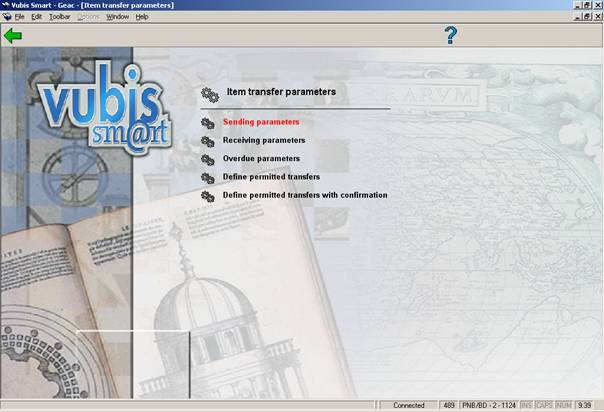
The menu options are explained individually in the following sections.
489.2.1 Sending parameters
This menu option is used to determine that certain administrators may transfer items belonging to other administrators.
When you select this menu option, an input screen will be displayed. If definitions have already been entered, an overview screen will be displayed.

Fields on the screen
Location: Enter an existing location ( = on-line administrator), in the format “institution/location”.
May send items owned by: Enter one or more administrators (locations). These are the administrators for whom the administrator defined in the previous field may transfer items. A “*” (asterisk) means all locations.
After the details have been entered been entered, the overview screen will be displayed.

Options on the screen
: Select this option to enter a new administrator code.
:Select an administrator and then this option to update the information.
:Select an administrator and then this option to delete the code.
489.2.2 Receiving parameters
Because the system offers the possibility of dividing the physical location into a number of logical locations (defined as separate locations), when items are returned to their owner, they should actually be returned to the exact location where they belong. In order to avoid this problem, you can perform ‘implicit at-home receipt’. This is done by defining parameters using this menu option; these parameters indicate that receipt at (logical) location B of an item that belongs to (logical) location A still means that the item is automatically ‘home’ at (logical) location A. As a result, items from various collections can be received ‘collectively’. These collections may have been sent by one or more administrators.
Example
A central library (physical location) is divided into:
·
youth section (logical location A);
·
adult section (logical location B).
It is recommended that all items received by one of these two sections also be implicitly received ‘at home’ by the other section. Using this menu option, it should therefore be determined that receipt in the youth section implicitly means receipt by the adult section and vice-versa.
When you select this menu option, an input screen will be displayed. If definitions have already been entered, an overview screen will be displayed.
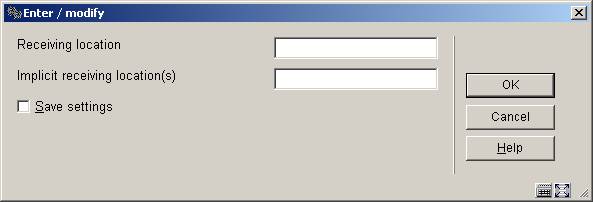
Fields on the screen
Receiving location: Enter an existing location (= on-line administrator) using the format “institution/location”.
Implicit receiving location(s): Enter one or more locations (=administrators) using the format “agency/location”. Separate the administrators using a comma.
After the details have been entered been entered, the overview screen will be displayed.

Options on the screen
: Select this option to enter a new code.
:Select a location (= administrator) and then this option to update the information.
:Select a location (= administrator) and then this option to delete the code.
489.2.3 Overdue parameters
Per administrator in combination with an agency/location, defaults can be defined for the reminder period used for item transfer. The reminder periods are used as defaults; you may opt to define other periods for the individual administrators.
When you select this menu option, an input screen will be displayed. If definitions have already been entered, an overview screen will be displayed.
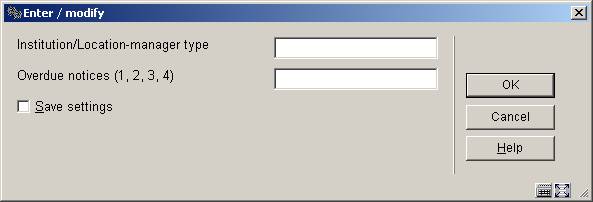
Fields on the screen
Institution/Location-manager type: Enter an agency/location code, where applicable followed by an administrator code.
Enter the agency/location combination in one of the following formats:
|
IS/LOC |
the reminder period as defined only applies to the agency/location as defined |
|
IS/* |
the reminder period as defined applies to all locations in the defined agency |
|
* |
the reminder period as defined applies to all locations in all agencies |
To indicate the type of administrator, one of the following formats must be used:
|
0 |
when the reminder periods apply to only the administrative administrators at the defined agency/location |
|
1 |
when the reminder periods apply to only the on-line administrators at the defined agency/location |
|
2 |
when the reminder periods only apply to the off-line administrators at the defined agency/location |
|
* |
when the reminder periods apply to all types of administrators at the defined agency/location |
Example
“OBG/C-*”
Overdue notices (1, 2, 3, 4): Enter four numbers, separated by a comma. These numbers indicate the number of days after the due date of a collection has passed after which the first, second, third and fourth reminders are sent.
After the details have been entered been entered, the overview screen will be displayed.

Options on the screen
: Select this option to enter a new code.
:Select an administrator and then this option to update the overdue information.
:Select an administrator and then this option to delete the code.
489.2.4 Define permitted transfers
Use this menu option to define the allowable status changes. Using this method you will be able to better control the workflow within the library. For example, you can define that items must follow the route from the acquisition department to the cataloging department and from there to the binder. After you have set these allowable status changes, you cannot transfer items from the acquisitions department to the binder without transferring them to the cataloging department first.
When you select this menu option, an input screen will be displayed. If definitions have already been entered, an overview screen will be displayed.

Fields on the screen
Location manager: Enter an online administrator.
May send to location manager(s): Enter an online administrator, separate multiple codes by a comma.
After the details have been entered been entered, the overview screen will be displayed.
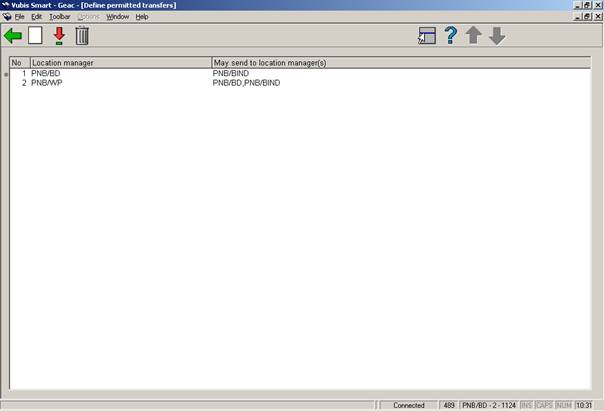
Options on the screen
: Select this option to enter a new code.
:Select an administrator and then this option to update the information.
:Select an administrator and then this option to delete the code.
489.2.5 Define permitted transfers with confirmation
Use this menu option to determine that status modifications may only be processed after confirmation.
When you select this menu option, an input screen will be displayed. If definitions have already been entered, an overview screen will be displayed.
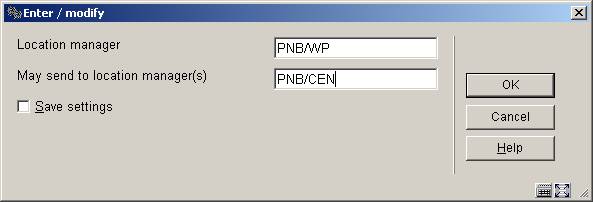
Fields on the screen
Location manager: Enter an online administrator.
May send to location manager(s): Enter an online administrator, separate multiple codes by a comma.
After the details have been entered been entered, the overview screen will be displayed.

Options on the screen
: Select this option to enter a new code.
:Select an administrator and then this option to update the information.
:Select an administrator and then this option to delete the code.